Create a project with Strapi

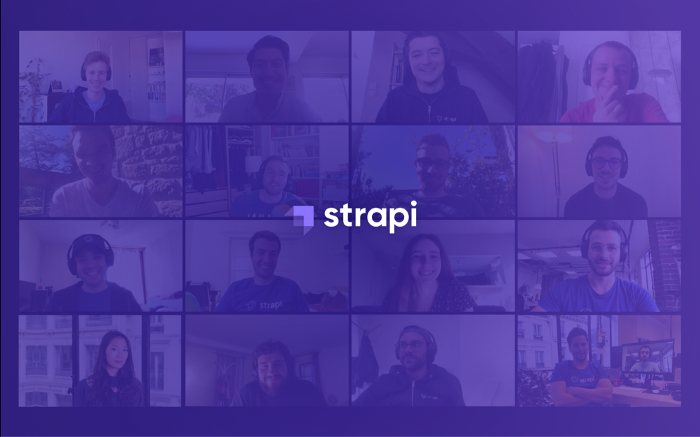
What is Strapi?
Strapi is a flexible, open-source Headless CMS that gives developers the freedom to choose their favorite tools and frameworks while also allowing editors to easily manage and distribute their content. By making the admin panel and API extensible through a plugin system, Strapi enables the world's largest companies to accelerate content delivery while building beautiful digital experiences.
Quick Start Guide
Get ready to get Strapi up and running in less than 5 minutes 🚀.
For a step-by-step guide, please take a look at the detailed tutorial.
(Before continuing, please make sure Node.js and npm are properly installed on your machine. You can install the Yarn v1.2.0+ package here.)
1. Install Strapi and Create a new project
yarn create strapi-app my-project --quickstart
2. Create an Administrator user
Navigate to http://localhost:1337/admin.
- Complete the form to create the first Administrator user.
- Click Ready to start.
3. Create a Restaurant Content Type
Navigate to PLUGINS - Content Type Builder, in the left-hand menu.
- Click the "+ Create new collection type" link
- Enter
restaurant, and clickContinue - A window opens with fields options:
- Click the Text field
- Type
namein the Name field - Click over to the ADVANCED SETTINGS tab, and check the
Required fieldand theUnique field - Click the "+ Add another Field" button
- Click the Rich Text field
- Type
descriptionunder the BASE SETTINGS tab, in the Name field - Click
Finish
- Click the Save button and wait for Strapi to restart
4. Create a Category Content type
Navigate back to PLUGINS - Content Type Builder, in the left-hand menu.
- Click the "+ Create new collection type" link
- Enter
category, and clickContinue - A window opens with fields options:
- Click the Text field
- Type
nameunder the BASE SETTINGS tab, in the Name field - Click over to the ADVANCED SETTINGS tab, and check the
Required fieldand theUnique field - Click the "+ Add another field" button
- Click the Relation field
- On the right side, click the Category dropdown and select,
Restaurant - In the center, select the icon that represents
many-to-many. The text should read,Categories has and belongs to many Restaurants - Click
Finish
- Click the Save button and wait for Strapi to restart
5. Add content to "Restaurant" Content Type
Navigate to COLLECTION TYPES - Restaurants, in the left-hand menu.
- Click on + Add New Restaurant button. Type
Biscotte Restaurantin the Restaurant field. TypeWelcome to Biscotte restaurant! Restaurant Biscotte offers a cuisine based on fresh, quality products, often local, organic when possible, and always produced by passionate producers.into the Description field. - Click Save.
You will see your restaurant listed in the entries.
6. Add categories to the "Category" Content Type
Navigate to COLLECTION TYPES - Categories.
- Click on + Add New Category button. Type
French Foodin the Category field. SelectBiscotte Restaurant, on the right from Restaurant (0). - Click Save.
You will see the French Food category listed in the entries.
- Click on + Add New Category button. Type
Brunchin the Category field. DO NOT ADD IT HERE toBiscotte Restaurant. - Click Save.
You will see the Brunch category listed in the entries.
Navigate back to COLLECTION TYPES - Restaurants.
- Click on
Biscotte Restaurant. - On the right, under Categories(1),
selecttheAdd an item..., and add Brunch as a category for this restaurant, and click the Save button.
You have now seen two different ways to use the relation field type to add and connect relations between Content Types.
7. Set Roles and Permissions
Navigate to PLUGINS - Roles & Permissions.
- Click the Public Role.
- Scroll down under Permissions, find Restaurant. Click the checkbox next to find and findone.
- Repeat and find Category. Click the checkbox next to find and findone.
- Click Save.
8. Consume the Content Type's API
Here we are! The list of restaurants is accessible at http://localhost:1337/restaurants.
::: tip CONGRATULATIONS 👏 Congratulations, you have now completed the Strapi Quick Start. Where to go next?
- Learn how to use Strapi with React (Gatsby or Next.js) or Vue.js (Nuxt.js).
- Read the concepts and do the Tutorial to deep dive into Strapi.
- Get help on Github Discussions.
- Read the source code, contribute or give a star on GitHub.
- Follow us on Twitter to get the latest news.
- Join the vibrant and active Strapi community on Slack. :::